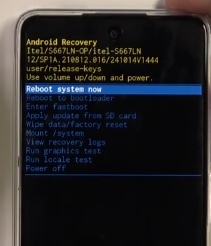Last Updated: April 18, 2025
Need to fix your itel Vision 2S? Here’s the deal: this guide walks you through restoring your phone with the official itel Vision 2S firmware. We’ve got you covered with the latest USB driver, flash tool, and the all-important itel Vision 2S flash file to tackle any software issues.
itel Vision 2S Firmware (Flash File) – Drivers, Tools & Guide
We’ve put together the original itel Vision 2S firmware for you, right alongside the SP Flash Tool and MediaTek USB drivers you’ll need for flashing. These files are zipped up, so grab WinRAR or 7-Zip to extract them on your computer. Quick tip: double-check that the extracted firmware includes a .pac file – that’s your golden ticket for flashing.
Now, before you flash your Vision 2S, let’s make sure those downloaded zip files aren’t corrupted and they actually match your specific phone. You’ll need a Windows computer and a working USB cable to connect everything. Oh, and it’s a good idea to scan your computer for malware before you start. Check out our How to Flash guide it’ll walk you through the process.
Why bother with a firmware update? Well, updating the itel Vision 2S stock ROM can fix a ton of software problems. Think FRP lock, app issues, slow performance, forgotten pattern lock – even a phone stuck on the itel logo. Wi-Fi or Bluetooth acting up? Battery draining too fast? A firmware update might just be the solution.
FRP Bypass Tools for Your itel Vision 2S
Ran into a Google account lock (FRP) after flashing or a factory reset? No worries! Our free FRP bypass tools will help you get back into your phone quickly.
Why Do We Need itel Vision 2S Firmware?
Think of the itel Vision 2S firmware as your phone’s operating system – it’s kinda a big deal. It keeps everything running smoothly. Here’s why you might need it:
- Unlock your device.
- Get the latest Android system on your phone.
- Fix boot loops, lag, and freezing.
- Solve OTA update issues and battery drain.
- Restore the original software (stock ROM) to keep your warranty valid.
- Get your phone working again if it’s stuck in recovery mode.
This simple update can make a world of difference for your device. Want to dive deeper? Learn more about stock ROMs.
Choosing the Right Firmware Version
Picking the right firmware is key. Follow these steps:
- Identify Your Device Model: Head to “About Phone” and make absolutely sure you have an itel Vision 2S.
- Verify the Build Number: Look for “Vision 2S” in your device’s build details.
- Confirm the Chipset: The itel Vision 2S rocks a Unisoc SC9863A (28 nm) CPU Octa-core (4×1.6 GHz Cortex-A55 & 4×1.2 GHz Cortex-A55) GPU IMG8322.
- Match the Firmware Version: The firmware version and region should match your phone’s specs. This prevents problems.
- Still not sure about your chipset or firmware? Restart your device in recovery mode for more details.
This helps you choose the right itel Vision 2S system files.
Firmware Details for itel Vision 2S
Here’s a quick rundown of the official itel Vision 2S firmware:
| Firmware Information | Details |
|---|---|
| Device Model | itel Vision 2S |
| Firmware Version | V031, V033, V034, V036, V029, V47, V65, V81, V018. |
| File Size | 1.84 GB – 1.99 GB |
| Android Version | Android 11 (Go edition) |
| Platform | Unisoc SC9863A (28 nm) CPU Octa-core (4×1.6 GHz Cortex-A55 & 4×1.2 GHz Cortex-A55) GPU IMG8322 |
| Release Date | Released 2021 |
| Region | Global, Africa. |
| File Type | ZIP (Includes .pac File, Preloader.bin, boot.img, etc.) |
Download itel Vision 2S Firmware
Ready to grab the official itel Vision 2S stock ROM? Use these links:
| Software Details | Download Link | Members Link |
|---|---|---|
|
File Name: itel_Vision_2S_P651L-F6316-11.0-OP-V031-20220112.zip Size: 1.84 GB | Download Link | Download Link2 |
| File Name: Itel_Vision_2S_P681L_V018_210223_10_SPD.zip Size: 1.8 GB | Download Link | Download Link2 |
| File Name: itel_vision_2s_P651L-F6316-11.0-OP-V81-20230104.zip Size: 1.99 GB | Download Link | Download Link2 |
| File Name: itel_vision_2s_P651L-F6316-11.0-OP-V65-20220929.zip Size: 1.99 GB | Download Link | Download Link2 |
| File Name: iTEL-VISION-2s-P651L-F6316-11.0-OP-V47-20220714.zip Size: 1.94 GB | Download Link2 |
| File Name: iTEL-VISION-2s-P651L-F6316-11.0-OP-V036-20220614.zip Size: 1.91 GB | Download Link | Download Link2 |
| File Name: iTEL-VISION-2s-P651L-F6316-11.0-OP-V033-20220215.zip Size: 1.91 GB | Download Link | Download Link2 |
| File Name: iTEL-VISION-2s-P651L-F6316-11.0-OP-V031-20220112.zip Size: 1.9 GB | Download Link | Download Link2 |
Make sure the itel Vision 2S firmware version you choose matches your phone and region.
Prerequisites
Before we get started, let’s get prepped:
- Backup IMEI Numbers: Jot down your itel Vision 2S IMEI numbers. Trust me, this is important.
- Remove Google Accounts: Sign out of all Google accounts on your phone to avoid that FRP lock headache.
- Backup Data: Back up everything! Flashing wipes your phone clean.
- A Fully Charged Device: Make sure your phone’s got at least 50% battery – you don’t want it dying mid-flash.
- USB Cable & PC: You’ll need a good USB cable and a computer.
- Necessary Drivers: Get these installed:
- Data Backup: Seriously, back up your data. Just in case.
How to Install Firmware on itel Vision 2S
Okay, now for the main event. We’ll use the SPD Upgrade Tool or the Research Tool to flash the itel Vision 2S firmware. Need a more detailed walkthrough? We’ve got a complete flashing guide here.
- Download and Extract:
- Download the right firmware for your itel Vision 2S.
- Extract the ZIP file to a folder on your computer.
- Install the Required Drivers:
- Make sure those SPD Drivers and itel USB Drivers are installed.
- Open the Flash Tool:
- Find the SPD Upgrade Tool or Research Tool folder.
- Run the .exe file (like
UpgradeDownload.exeorResearchDownload.exe).
- Load the Firmware:
- Click the gear icon (Load pac file).
- Find the .pac file in your firmware folder and select it.
- Give it a sec to load.
- Start Flashing:
- Hit the Play button (Start Downloading).
- Connect Your Device:
- Turn off your phone.
- Hold Volume Down (or Volume Up, it depends on your itel Vision 2S).
- Keep holding the volume key and plug your phone into your computer.
- The tool will find your phone and start flashing. You can let go of the volume key once you see the progress bar.
- Wait and Reboot:
- Flashing takes a few minutes. Don’t unplug your phone!
- You’ll see a “Passed” message when it’s done.
- Unplug your phone and turn it on. The first boot can be a little slow, so be patient.
Missing IMEI or Corrupt Baseband After Flashing?
Uh oh, missing IMEI or corrupt baseband? Here’s the fix:
- Check Drivers: Make sure your SPD Drivers and itel USB Drivers are good to go.
- Use an IMEI Repair Tool: Grab the SPD IMEI Write Tool.
- Run the Repair Tool:
- Connect your phone.
- Enter your original IMEI numbers (for both SIMs, if you have two).
- Click “Start.”
- Restart Your Device: Reboot your phone and check your IMEI by dialing *#06#.
Need a visual? Check out this video:
Credits: https://www.youtube.com/@Zettalysis
Common Issues and Solutions
- Device Not Recognized by PC:
- Check those drivers again.
- Try a different USB cable and port.
- Boot Loop After Flashing:
- If your phone’s stuck in a boot loop, try a factory reset from recovery mode.
- Flashing Errors:
- Did you pick the right .pac file and itel Vision 2S firmware version?
Frequently Asked Questions (FAQs)
Q1: Will flashing wipe my data?
A: Yep. Back up everything first.
Q2: Does this itel Vision 2S firmware work on other itel phones?
A: Nope. Don’t try it.
Q3: Can I downgrade the firmware?
A: Not a good idea. It can cause problems.
Q4: What if I get an FRP lock after flashing?
A: Our FRP bypass tools can help.
Q5: Any custom ROMs for the itel Vision 2S?
A: This guide’s all about the official firmware. For custom ROMs, check our Custom ROMs page or forums like XDA or Beebom.
Conclusion
So, there you have it. Follow this guide to flash the official itel Vision 2S firmware and get your phone back in tip-top shape. Questions? Leave a comment or reach out to our support team.
Want more tech tips and firmware updates? Subscribe to our newsletter or follow us on social media. Stay tuned!
Disclaimer: Flashing firmware is at your own risk. Follow the instructions carefully.