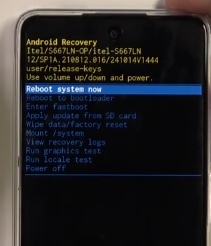Last Updated: April 17, 2025
Need the itel A23 Pro firmware? Look no further! This guide walks you through reviving your itel A23 Pro with the official firmware. We’ve got the latest USB driver, flash tool, and itel A23 Pro flash file to tackle any software hiccups.
itel A23 Pro Firmware (Flash File) – Drivers, Tools & Guide
Here’s the deal: we’re giving you the original itel A23 Pro firmware, along with the SP Flash Tool and MediaTek USB drivers you’ll need for flashing. The files are zipped up, so grab WinRAR or 7-Zip to extract them on your computer. Make sure the extracted firmware has a .pac file it’s key for flashing.
Now, before you flash your phone, double-check those downloaded zip files. Make sure they aren’t corrupted and that they match your A23 Pro. You’ll need a Windows computer and a working USB cable. Oh, and it’s a good idea to scan for malware on your computer first. See our How to Flash guide for easy instructions.
Updating your itel device’s stock ROM can fix a bunch of software problems. Think FRP lock, app issues, slow performance, forgotten pattern lock, that dreaded itel logo freeze, Wi-Fi/Bluetooth problems, battery drain you name it. This A23 Pro system file refresh can work wonders.
FRP Bypass Tools for Your itel A23 Pro
Ran into a Google account lock (FRP) after flashing or a factory reset? No worries. Our free FRP bypass tools can help you get back into your phone quickly.
Why Do We Need itel A23 Pro Firmware?
Why bother with itel A23 Pro firmware? Think of it as your phone’s backbone. It keeps things running smoothly. Here’s what it can do:
- Unlock your device.
- Update your phone to the latest Android system.
- Fix problems like startup loops, lagging, and freezing.
- Resolve issues with OTA updates and battery drain.
- Restore the original software (stock ROM) to keep your warranty valid.
- Help if your phone only boots into recovery mode.
This simple update really does make your itel A23 Pro more reliable. Learn more about stock rom.
Choosing the Right Firmware Version
Picking the right firmware is important. So, before you start flashing, follow these steps:
- Identify Your Device Model: Check “About Phone” – is it really an itel A23 Pro?
- Verify the Build Number: Look for “A23 Pro” in your build details.
- Confirm the Chipset: The official specs say the A23 Pro uses a Unisoc SC9832E (28 nm) CPU Quad-core 1.4 GHz GPU Mali-T820 MP1.
- Match the Firmware Version: Match the firmware version and region to your phone’s specs. This avoids problems.
- Not sure about your chipset or firmware? Restart in recovery mode for more details.
This helps you choose the right itel A23 Pro firmware. Safety first!
Firmware Details for itel A23 Pro
Here’s a rundown of the official itel A23 Pro firmware:
| Firmware Information | Details |
|---|---|
| Device Model | itel A23 Pro |
| Firmware Version | V017, V005, V022, V032, V024. |
| File Size | 938.9 MB – 1.05 GB |
| Android Version | Android 10 (Go edition) |
| Platform | Unisoc SC9832E (28 nm) CPU Quad-core 1.4 GHz GPU Mali-T820 MP1 |
| Release Date | Released 2021 |
| Region | Global, Africa. |
| File Type | ZIP (Includes .Pac File, Preloader.bin, boot.img, etc.) |
Download itel A23 Pro Firmware
Grab the official itel A23 Pro stock ROM here:
| Software Details | Download Link | Members Link |
|---|---|---|
| File Name: Itel A23 Pro (L5006-F3212-10.0-ET-V017-20201027) .7z Size: 1018.6 MB | Download Link | Download Link2 |
| File Name: Itel A23 Pro (L5006C-F3212-10.0-IN-V005-20200629).7z Size: 938.9 MB | Download Link | Download Link2 |
| File Name: Itel A23 Pro (L5006S-F3212-10.0-KE-LC-V022-20210120).7z Size: 1.05 GB | Download Link | Download Link2 |
| File Name: Itel A23 Pro (L5006C-F3212-10.0-IN-V032-20210819).7z Size: 991.4 MB | Download Link | Download Link2 |
| File Name: Itel A23 Pro (L5006C-F3212-10.0-IN-V024-20210128).7z Size: 1000.7 MB | Download Link | Download Link2 |
Make absolutely sure the itel A23 Pro firmware version matches your phone and region.
Prerequisites
Before you begin, gather these things:
- Backup IMEI Numbers: Jot down your itel A23 Pro’s IMEI numbers. Trust me, flashing a stock ROM can save your day, but it’s wise to be prepared.
- Remove Google Accounts: Sign out of all Google accounts to prevent that FRP lock headache.
- Backup Data: Back up everything important – accounts, music, videos, photos. Flashing wipes your phone clean.
- A Fully Charged Device: Aim for at least 50% battery.
- USB Cable & PC: You’ll need a good USB cable and a computer with USB ports.
- Necessary Drivers: Get these drivers installed:
- Data Backup: Seriously, back up your data! Just in case.
How to Install Firmware on itel A23 Pro
Okay, ready to flash? We’ll use the SPD Upgrade Tool or the Research Tool. And here’s a full flashing guide here.
- Download and Extract:
- Download the right firmware for your A23 Pro.
- Extract that ZIP file into a new folder on your computer.
- Install the Required Drivers:
- Got those SPD Drivers and itel USB Drivers? Double-check!
- Open the Flash Tool:
- Find the SPD Upgrade Tool or Research Tool folder.
- Run the .exe file (
UpgradeDownload.exeorResearchDownload.exe).
- Load the Firmware:
- Hit the first gear icon (Load pac file).
- Find your firmware folder and pick the .pac file.
- Give it a sec to load.
- Start Flashing:
- Click the Play button (Start Downloading).
- Connect Your Device:
- Turn off your phone.
- Hold Volume Down (or Volume Up – check your model).
- Plug your phone into your computer while holding the volume key.
- The tool will find your phone and start flashing. Let go of the volume key when you see the progress bar.
- Wait and Reboot:
- Flashing takes a few minutes. Don’t unplug your phone!
- You’ll see a “Passed” message when it’s done.
- Unplug your phone and turn it on. First boot can be slow, so be patient.
Missing IMEI or Corrupt Baseband After Flashing?
Uh oh, missing IMEI or corrupt baseband? Here’s what to do:
- Check Drivers: Are the SPD Drivers and itel USB Drivers installed right?
- Use an IMEI Repair Tool: The SPD IMEI Write Tool can help get your IMEI back.
- Run the Repair Tool:
- Connect your phone.
- Enter your original IMEI numbers (both SIM slots).
- Click “Start.”
- Restart Your Device: Reboot your phone and dial *#06# to check your IMEI.
Here’s a video on using the SPD IMEI Write Tool:
Credits: https://www.youtube.com/@Zettalysis
Common Issues and Solutions
- Device Not Recognized by PC:
- Check those drivers again.
- Try a different USB cable and port.
- Boot Loop After Flashing:
- Stuck in a boot loop? Try a factory reset from recovery mode.
- Flashing Errors:
- Did you pick the right .pac file and A23 Pro firmware version?
Frequently Asked Questions (FAQs)
Q1: Will flashing wipe my data?
A: Yep. Back up everything first.
Q2: Does this firmware work on other itel phones?
A: Nope, just the itel A23 Pro. Don’t try it on other models.
Q3: Can I downgrade the firmware?
A: Not a good idea. It can cause security and compatibility issues.
Q4: What if I get an FRP lock after flashing?
A: Our FRP bypass tools can fix that.
Q5: Any custom ROMs for the itel A23 Pro?
A: This guide’s about the official stock firmware. Check our Custom ROMs page, XDA Forums, or Beebom for custom ROM info.
Conclusion
So, there you have it! Follow this guide to flash the official itel A23 Pro firmware and get your phone back in tip-top shape. Any questions? Leave a comment or reach out to our support team.
Want the latest firmware updates and tech tips? Subscribe to our newsletter or follow us on social media.
Disclaimer: Flashing firmware is at your own risk. Follow the instructions carefully to avoid damaging your device.