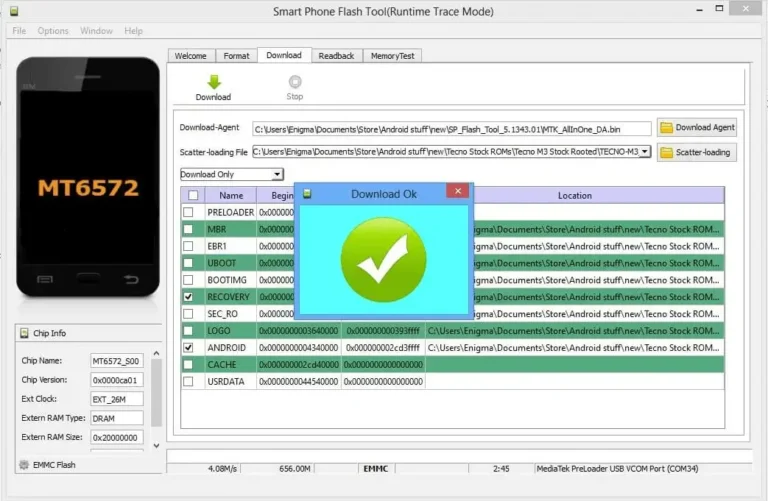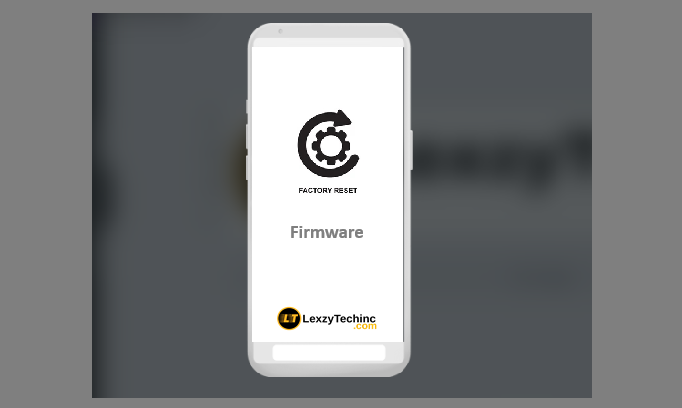Flashing an Infinix phone can be a daunting task, especially if you are new to the process. However, with the right tools and a step-by-step guide, you can successfully flash your device. This blog post will walk you through the entire process on How to Flash Infinix Phones in just 14 Steps, ensuring that even beginners can follow along. before we start if you are looking for an easy FRP bypass tool check out Android Apps Launcher Tool its very simple to use. back to our guide Let’s get started!
So If you’re already familiar with some of the steps outlined in any section, feel free to skip ahead to the next section. However, even if you’re confident in your knowledge, I encourage you to take the time to go through each step. The phone flashing process can be complex, and it’s important to stay up-to-date on any changes or updates that may have occurred in recent years. You don’t want to miss any vital information.
1. Understanding the Basics
Before diving into the flashing process, it’s important to understand what flashing a phone means.
Phone flashing is the process of installing or upgrading the firmware, also known as the operating system, on a mobile phone. This is often done to repair a damaged phone software, to update the phone to a newer version of the operating system, remove unwanted features or to customize the phone with different features or software.
The flashing process is typically done by connecting the phone to a computer and using special software to install the new firmware. It can be a bit risky, though, as it involves overwriting the phone’s current software, so it’s important to be careful and follow the instructions carefully. It’s important to also note that flashing can void your warranty and may potentially brick your device if not done correctly. Please Read section number 12 first and our disclaimer.
2. Preparing Your Tools and Files
To flash your Infinix phone, you will need the following tools and files:
- Infinix flash tool: The Infinix Flash Tool is an official software designed to flash stock ROMs and factory signed firmware on Infinix devices. This tool is very helpful to users who need to restore their device to its factory settings, unbrick a device, or upgrade to the latest firmware.
- SP Flash Tool: This is also an alternatively tool for flashing MediaTek-based devices like Infinix, tecno, gionee, etc. the process is very similar to infinix flash tool.
- Infinix USB Drivers: Necessary for your computer to recognize your phone.
- Firmware/ROM File: The specific firmware you wish to install on your device.
- A USB Cable: To connect your phone to the computer.
Ensure you have these tools ready before proceeding.
3. Installing the Necessary Drivers to Flash Infinix Phones
First, install the Infinix USB drivers on your computer. These drivers are very important for your computer to enable communication with your phone during the flashing process.
- Download the Drivers: You can find the drivers here or other trusted sources.
- Install the Drivers: Once downloaded, run the installer and follow the on-screen instructions to complete the installation.
4. Downloading and Setting Up
Next, download the Flash Tool and extract it to a folder on your computer.
- Download the Tool: Get the latest version of Infinix Flash Tool from here.
- Extract the Files: Once downloaded, extract the contents to a folder on your desktop.
5. Preparing the Firmware/ROM File
Now, download the specific firmware or ROM file for your Infinix model.
- Download the Firmware: Ensure you download the correct firmware for your specific Infinix model, download easily from here.
- Extract the Firmware: Extract the contents of the firmware file to a folder on your desktop or any where you can easily locate it.
6. Loading the Firmware into Infinix Flash Tool
With everything set up, it’s time to load the firmware into the infinix Flash Tool.
- Open The Flash Tool: Navigate to the folder where you extracted the Flash Tool and open the application.
- Load the Scatter File: Locate infinix-bin-loading file section and Click on the “Browser” button
- Navigate to the folder where you extracted the firmware. Select the scatter file (usually a text file with the name format like “MTxxxx_Android_scatter.txt”).
7. Start Flashing Tool
Before starting the flashing process, confirm the Flash Tool to ensure everything is set correctly.
- Verify Partitions: Ensure file where loaded then click the “start” button at this point all partitions are set to be uploaded to your device. This usually includes preloader, boot, recovery, system, etc.
8. Connecting Your Phone
Avoid issues: Ensure your device is at least 50% charged to avoid any interruptions during the flashing process. so if the phone is low please you better go change it, then you can come back and continue from where you stopped.
Now, turn off your Infinix phone
9. Starting the Flashing Process
With everything set up and your phone connected, it’s time to start the flashing process.
- Turn Off the Phone: Again ensure the phone is completely powered off.
- Connect to PC: Use a USB cable to connect the phone to your computer while pressing and holding the Volume Down or Volume Up Key for the computer to detect your Infinix device
- Flashing Begin: the flashing process should begin.
Wait for Completion: The tool is now flashing the firmware onto your phone. This process can take several minutes. Do not disconnect the phone during this time to avoid bricking your device.
10. Verifying the Flash
Once the flashing process is complete, you should see a green checkmark indicating success notification “Download Ok”.
- Disconnect the Phone: Safely disconnect your phone from the computer.
- Power On the Device: Turn on your Infinix phone. It should now boot into the new firmware.
11. Troubleshooting Common Issues
- After completing these steps, you should have successfully flashed your Infinix phone. However, if you are experiencing FRP (Factory Reset Protection) issues, I recommend checking out this helpful tool “AAL“.
- It can take up to 15 minutes for your device to boot for the first time. However, if the device does not boot after 15 minutes, you may need to perform a factory or hard reset.
But If you encounter any issues during the flashing process, here are some common problems and their solutions:
- Phone Not Detected: Ensure the USB drivers are correctly installed and try using a different USB cable or port.
- Flashing Failed: Double-check that you have the correct firmware and that the scatter file is correctly loaded.
- Phone Stuck in Bootloop: Try performing a factory reset from the recovery mode.
- Mediatek devices: This tool will work on Mediatek devices only. If your Infinix device runs on a different chipset like Spreadtrum or Qualcomm then this isn’t the tool for you.
- Secure Boot: This tool might not be ideal for Infinix devices with Secure Boot due to a lack of support for loading a DA file. Use Software Download tool for such instead.
12. Backing Up and Restoring Data
It’s always a good idea to back up your data before flashing your phone. Use tools like Google Drive, or third-party backup applications to save your contacts, messages, photos, and other important data.
13. Restoring from Backup
If you backed up your data before flashing, you could easily restore it once the process is complete.
- Google Backup: If you used Google Backup, sign in to your Google account during the initial setup and restore your data.
- Third-Party Apps: If you used a third-party app, install the app again and follow the instructions to restore your data.
14. Final Checks
After restoring your data, perform a final check to ensure everything is working correctly.
- Check Connectivity: Ensure Wi-Fi, Bluetooth, and mobile data are working.
- Verify Functionality: Test the camera, speakers, and other hardware to ensure they are functioning properly.
final thoughts
Flashing an Infinix phone may seem complex, but by following these detailed steps, i hope you can successfully update or repair your device. Always ensure you have the correct firmware and tools before starting the process, and don’t hesitate to seek help from online communities if you encounter any issues. if this guide was helpful please join our communities on telegram, youtube and facebook for suggestions and more thank you and Happy flashing!.
FAQ
Q: What is flashing a phone?
A: Flashing a phone means installing a new firmware or ROM on the device, essentially updating or reinstalling the operating system.
Q: Why would I need to flash my Infinix phone?
A: You may need to flash your Infinix phone to update the software, fix software issues, or unbrick the device.
Q: What are the requirements for flashing an Infinix phone?
A: You will need:
* A computer
* USB cable
* Infinix phone with battery level at least 50%
* Infinix Flash Tool software
* Firmware or ROM file for your Infinix phone model
Q: How do I download the correct firmware for my Infinix phone?
A: Download the firmware easily just by searching your Infinix model here
Q: What is the Infinix Flash Tool and where can I download it?
A: The Infinix Flash Tool is software used for flashing Infinix phones. You can download it from here
Q: How long does the flashing process take?
A: The flashing process typically takes around 10-15 minutes.
Q: Will flashing my Infinix phone erase all my data?
A: Yes, flashing your phone will erase all data on the device. Make sure to back up your data before flashing you can use Super Backup & Restore. its very easy to use
Q: What are the risks of flashing my Infinix phone?
A: Risks include bricking the device, losing data, and voiding the warranty.
Q: How do I know if the flashing process is successful?
A: If the process is successful, your phone will boot up with the new firmware installed.